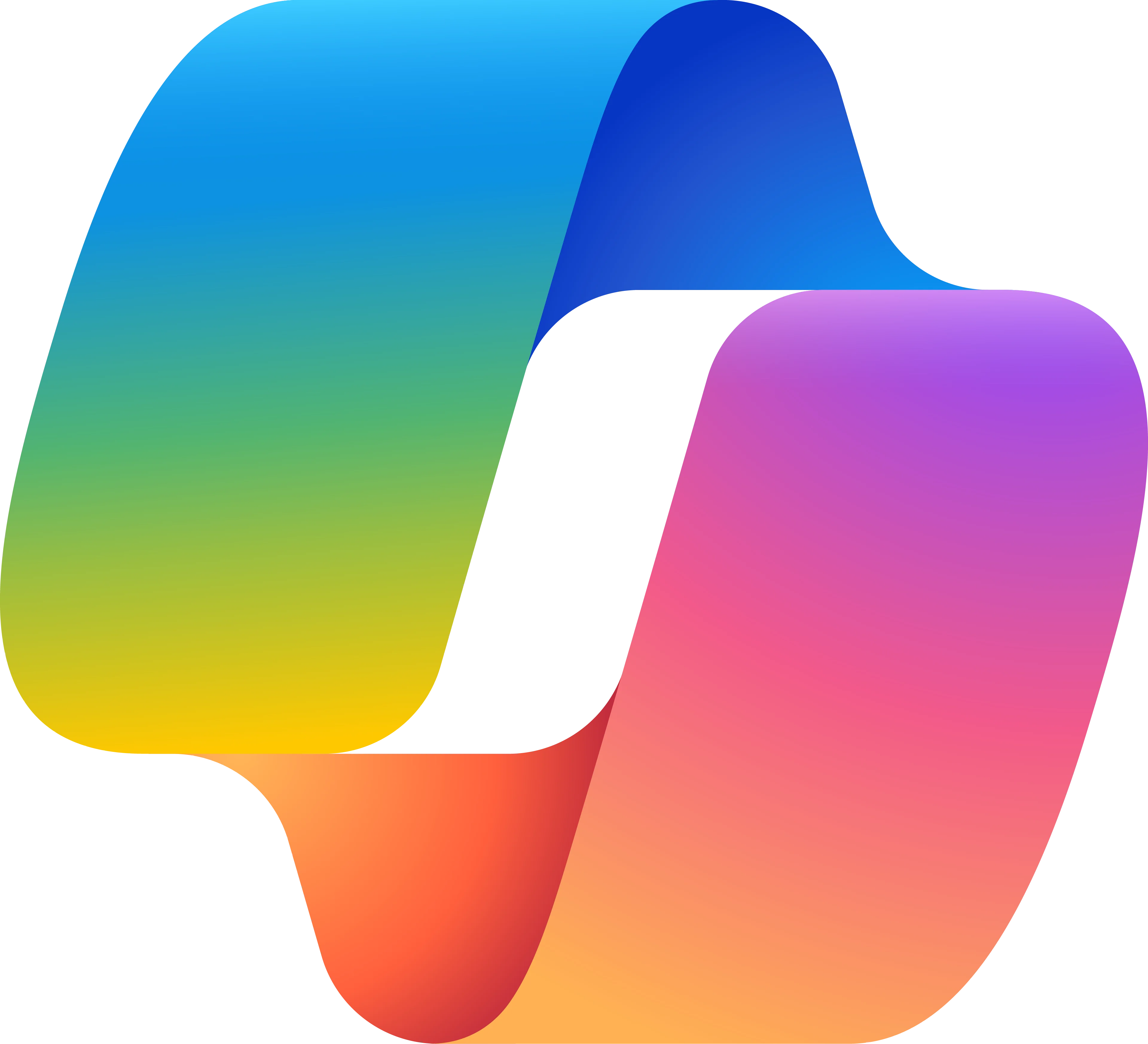DYNAMICS 365 DATA-MIGRATION
A Comprehensive Guide to Data Migration for Dynamics 365
Migrating data to Dynamics 365 is a critical step for organizations looking to move to a more robust, integrated platform. Here's a complete guide to ensure a smooth and successful data migration to Dynamics 365.
-
Define Data Migration Goals: Before starting, clearly define the goals of your data migration, including what data needs to be migrated, why, and how it will be used in Dynamics 365.
-
Data Mapping and Structuring: Map your existing data to the appropriate fields in Dynamics 365, ensuring consistency and accuracy across systems.
-
Cleanse and Prepare Data: Cleanse your data before migration by eliminating duplicates, correcting inaccuracies, and ensuring that all required fields are complete and formatted correctly.
-
Data Validation: After migration, validate the data to ensure it has been transferred correctly, and confirm that it aligns with your business needs and processes.
-
Testing and Iteration: Run several tests during the migration process to address any issues before going live, making sure the system is fully ready for users.
Key Challenges in Dynamics 365 Data Migration and How to Overcome Them
While data migration to Dynamics 365 is essential for system upgrades, it’s not without challenges. Here’s how to address some of the most common issues businesses face during the migration process.
-
Data Compatibility: Migrating data from multiple legacy systems can lead to compatibility issues. Ensure proper mapping and data transformation to avoid errors.
-
Data Loss Risks: During the migration process, there’s a risk of losing important data. To mitigate this, perform a backup of all data before starting and ensure a robust rollback strategy.
-
Downtime and System Availability: Migration can cause system downtime, impacting business operations. Plan migrations during off-peak hours or implement a phased migration strategy to minimize disruptions.
-
User Adoption: After migration, users may struggle with the new system or processes. Offer adequate training and support to ease the transition.
-
Data Integrity: Ensure that the migrated data is consistent and intact, particularly when transferring large amounts of data from various sources.
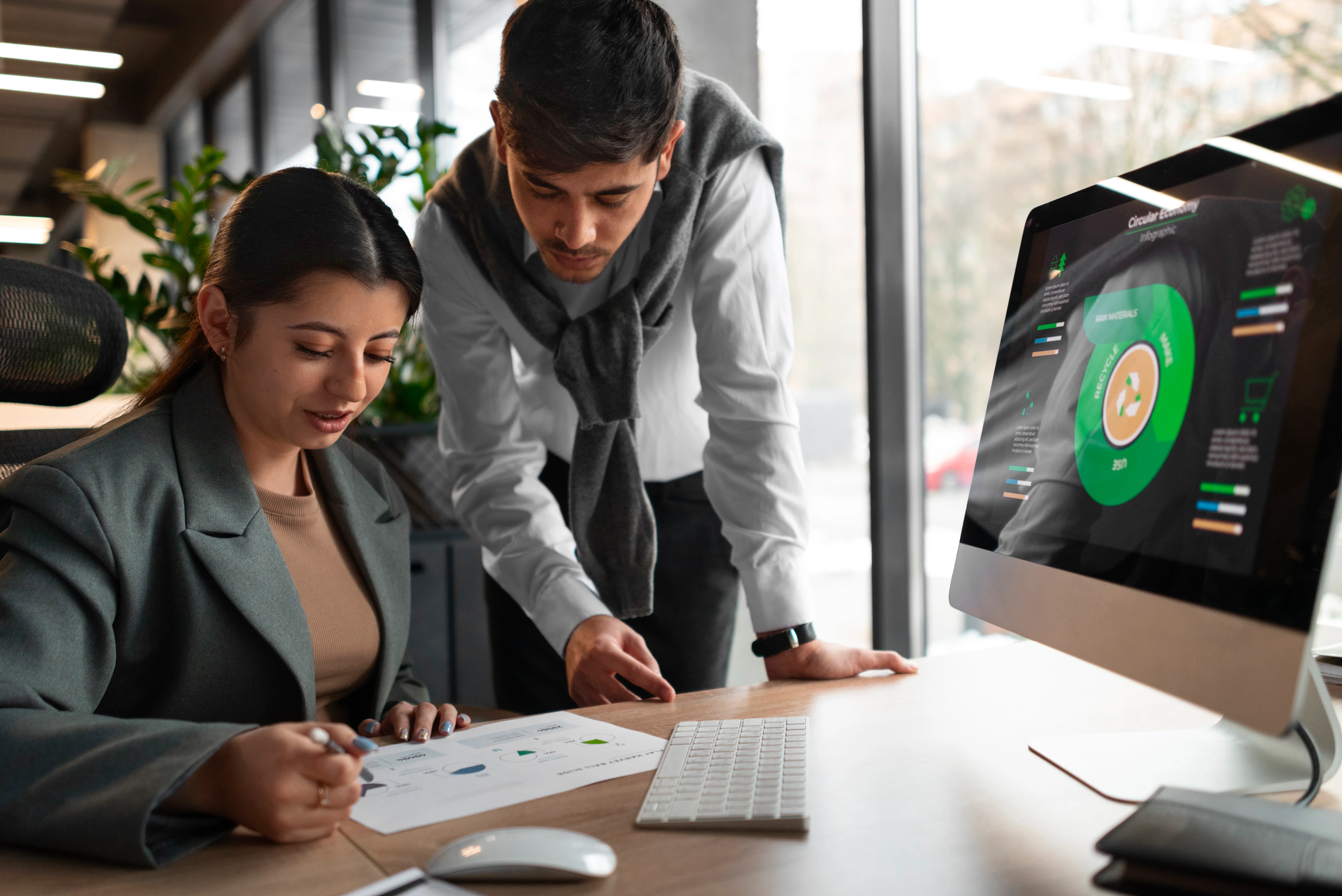


Looking for Microsoft Office 365 experts?
Set up a consultation right now.


Best Practices for Ensuring a Smooth Data Migration to Dynamics 365
A successful data migration to Dynamics 365 requires careful planning, the right tools, and consistent monitoring. Follow these best practices to ensure your migration is smooth and effective.
-
Develop a Clear Data Migration Strategy: Start with a well-documented plan, outlining timelines, resources, and processes for data migration, and define the roles and responsibilities of all involved.
-
Use the Right Tools: Leverage tools such as Microsoft’s Data Migration Service or third-party migration tools to automate and streamline the process.
-
Perform Data Segmentation: Break data into manageable chunks to reduce errors and make the migration process more efficient, especially when dealing with large datasets.
-
Data Transformation and Cleansing: Prior to migration, transform and cleanse data to ensure it's consistent, accurate, and aligned with the new system's requirements.
-
Iterative Testing: Continuously test your data migration in stages to catch and fix issues early, ensuring a seamless transition when the migration goes live.
How to Ensure Data Accuracy and Integrity During Dynamics 365 Migration
Ensuring that your data remains accurate and intact during the migration to Dynamics 365 is paramount. Here’s how to maintain data accuracy and integrity throughout the process.
-
Data Profiling: Conduct a thorough data profiling exercise before migration to understand the quality of the data you're transferring, identifying any inconsistencies, duplicates, or missing information.
-
Data Mapping: Accurately map fields from the legacy system to Dynamics 365, ensuring that each data point is placed in the correct field, and any new fields are added as necessary.
-
Quality Checks and Validation: Implement quality checks before, during, and after the migration to catch errors early, including automated scripts to validate data integrity.
-
Post-Migration Audits: After the migration, run data audits to verify the accuracy and completeness of the data, and compare it against the original source to ensure nothing was missed.
-
Ongoing Data Governance: Post-migration, establish strong data governance practices to maintain the quality and consistency of your data as it continues to grow.

Looking for Microsoft Office 365 experts?
Set up a consultation right now.
How to Minimize Downtime During Dynamics 365 Data Migration
Minimizing downtime during data migration to Dynamics 365 is crucial to keeping your business operations running smoothly. Here's how to ensure your data migration has minimal impact on your day-to-day activities.
-
Plan for a Phased Migration: Instead of migrating all data at once, consider a phased approach where you move data in smaller batches, allowing you to test each phase before proceeding.
-
Use Data Synchronization: Use tools to synchronize data between your legacy system and Dynamics 365 during the migration process, ensuring data consistency and minimizing downtime.
-
Prepare a Contingency Plan: Have a contingency plan in place in case of migration delays or issues, ensuring business continuity even if something goes wrong.
-
Perform Migration During Off-Peak Hours: Schedule your migration during low-traffic hours or weekends to reduce the impact on regular business activities.
-
Communicate with Stakeholders: Keep all stakeholders informed about the migration schedule and any expected downtime, so they can plan their activities accordingly.
Leveraging Automated Tools for Efficient Dynamics 365 Data Migration
Automated tools can significantly speed up the data migration process to Dynamics 365 while ensuring accuracy and reducing the manual effort involved. Here's how you can leverage automation for a more efficient migration.
-
Microsoft Data Migration Service: Use Microsoft’s built-in data migration tools to facilitate the process, providing pre-built connectors for seamless migration from popular legacy systems to Dynamics 365.
-
Third-Party Migration Tools: Explore third-party tools, such as KingswaySoft or Scribe, that offer more advanced features and flexibility for complex migration scenarios.
-
Automated Data Mapping: Automate the data mapping process using tools that can analyze your source data and suggest appropriate field mappings, reducing human error.
-
Data Transformation Automation: Use tools that can automatically transform data to meet Dynamics 365's format, ensuring consistency and eliminating the need for manual adjustments.
-
Monitoring and Reporting Automation: Set up automated monitoring and reporting to track progress, identify issues, and receive alerts during the migration process to ensure everything stays on track.
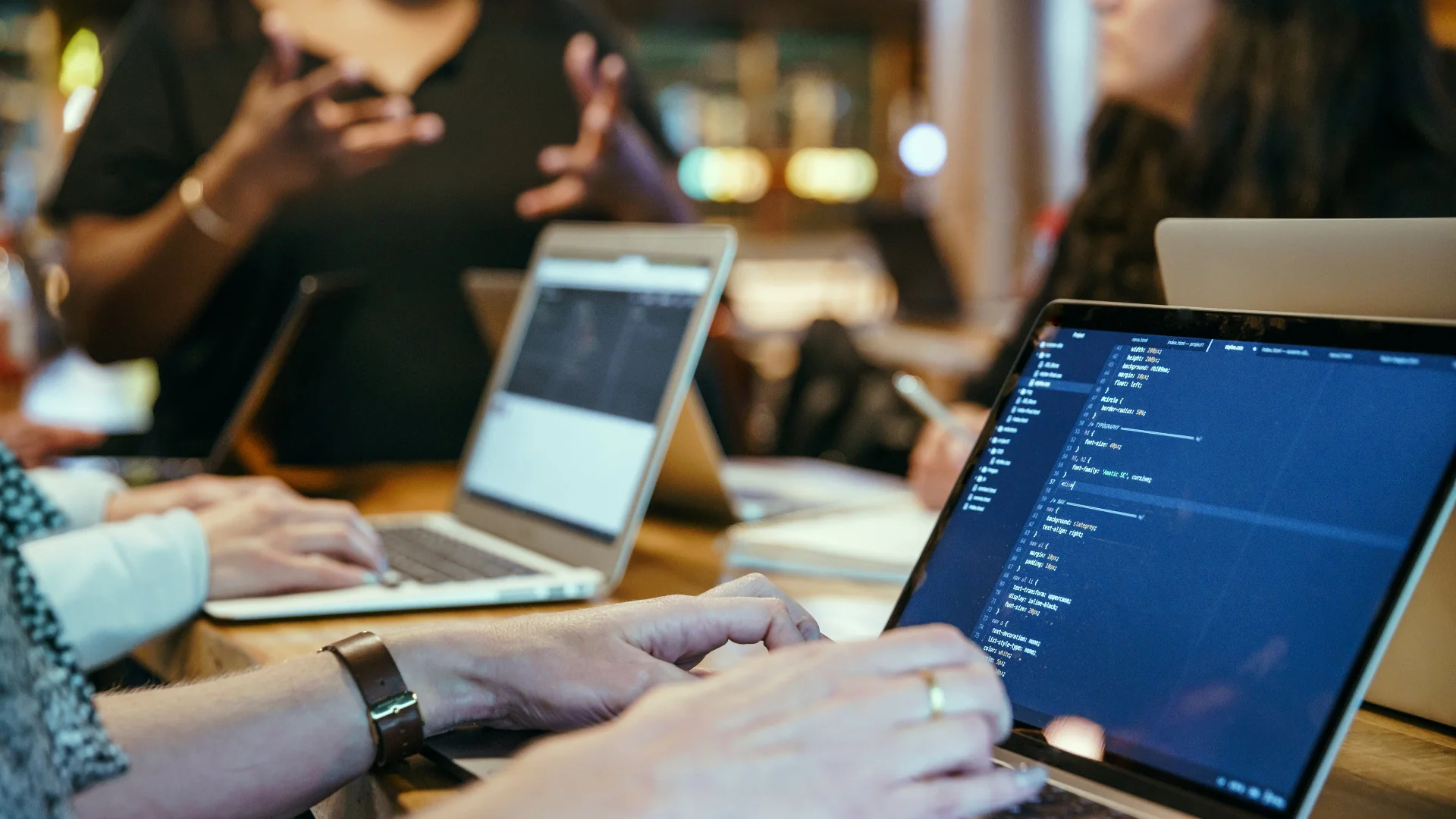

DYNAMICS 365 IMPLEMENTATION
Dynamics 365 implementation involves carefully planning and configuring the system to meet specific business needs, starting with requirement gathering and system design. Data migration, integration with other platforms, and customization ensure the solution fits the organization’s processes and workflows. A strong focus on security, user roles, and access controls maintains data protection and compliance. Training and change management are essential for successful adoption, while ongoing support and system monitoring optimize performance and user experience. Regular updates and continuous feedback ensure the solution evolves with business growth.
DYNAMICS 365 INTEGRATION
Dynamics 365 integration enables seamless data exchange between Dynamics 365 and other systems, such as ERP, CRM, or third-party applications. Using pre-built connectors, APIs, and services like Azure Logic Apps or Power Automate, businesses can automate workflows and synchronize data in real-time. Custom integrations are possible with RESTful APIs or custom connectors, ensuring flexibility and scalability. Secure integration with role-based access and encryption guarantees data integrity and compliance. Efficient integration optimizes business processes, enhancing productivity and decision-making across platforms.